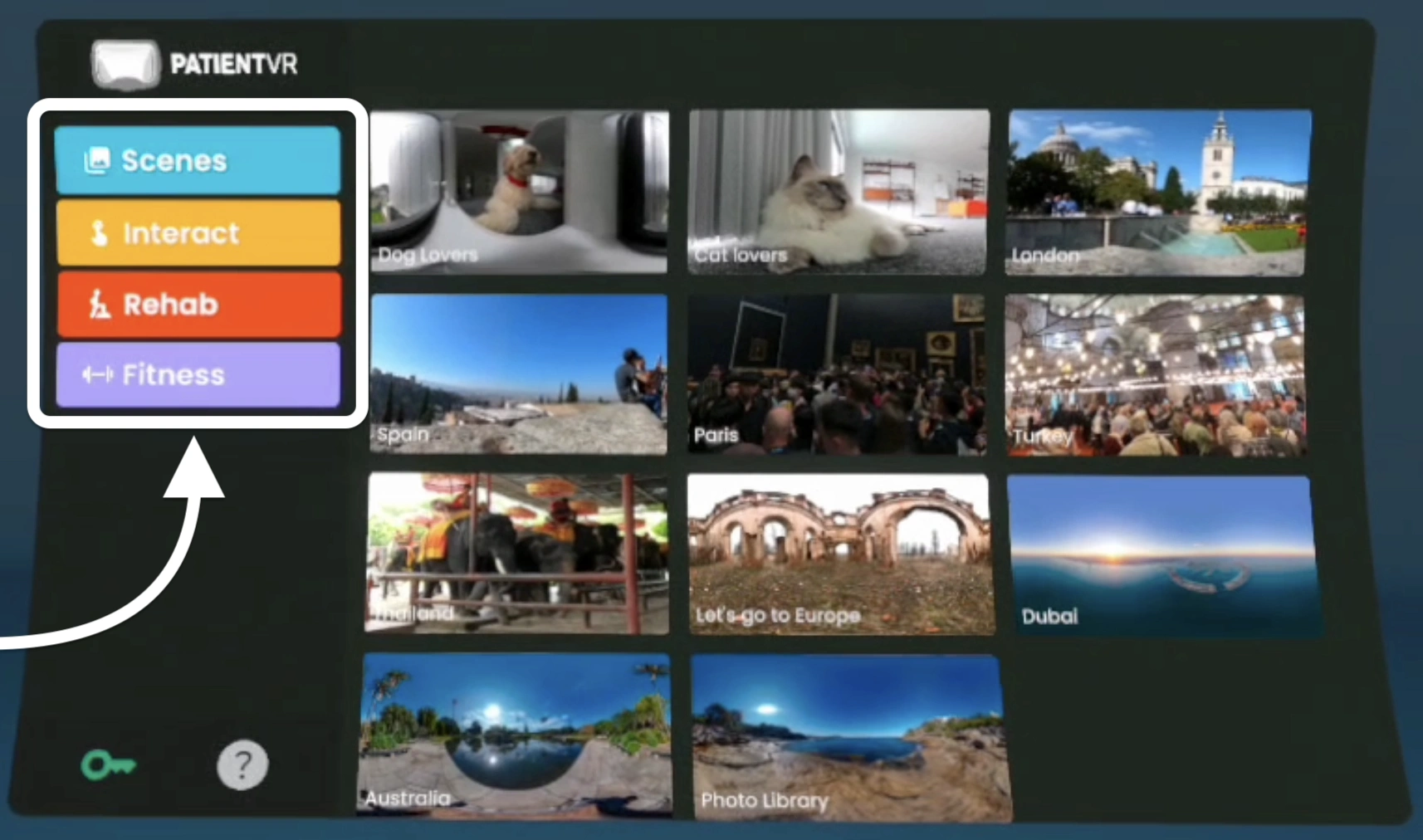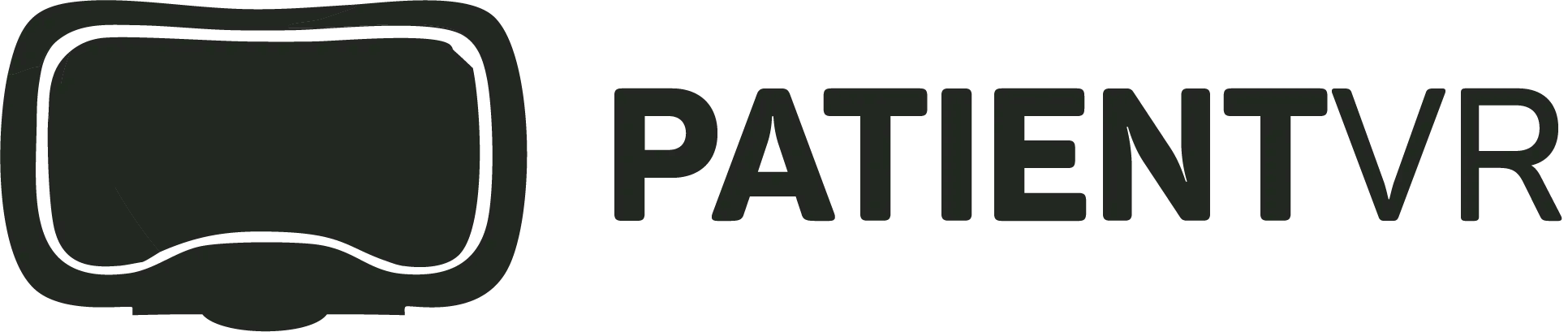Step 1:
Once PatientVR is open, a menu will be displayed in front of you.
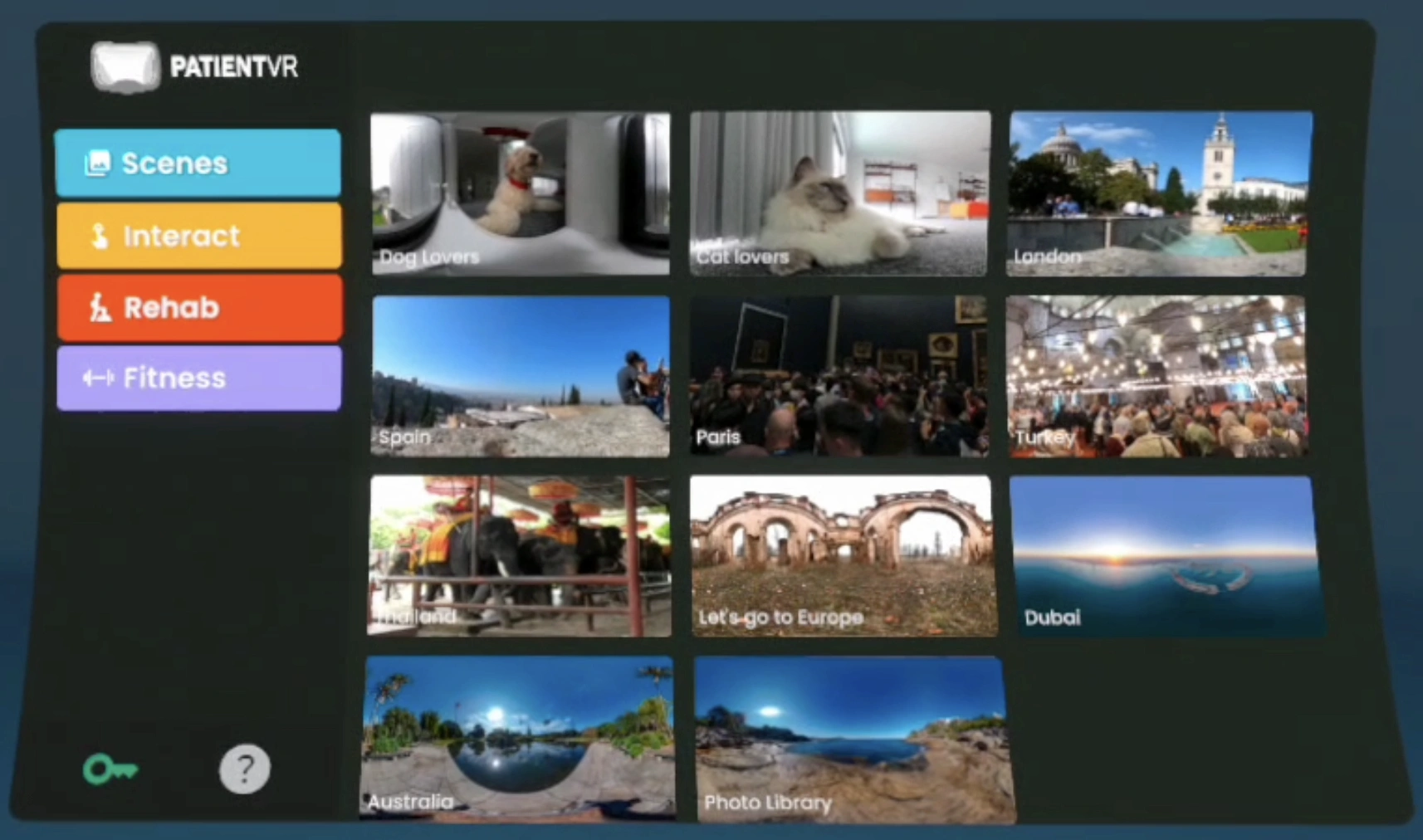
Step 2:
To scroll UP on the menu: Pinch the bottom of the menu and scroll upwards. (Similar to a tablet)
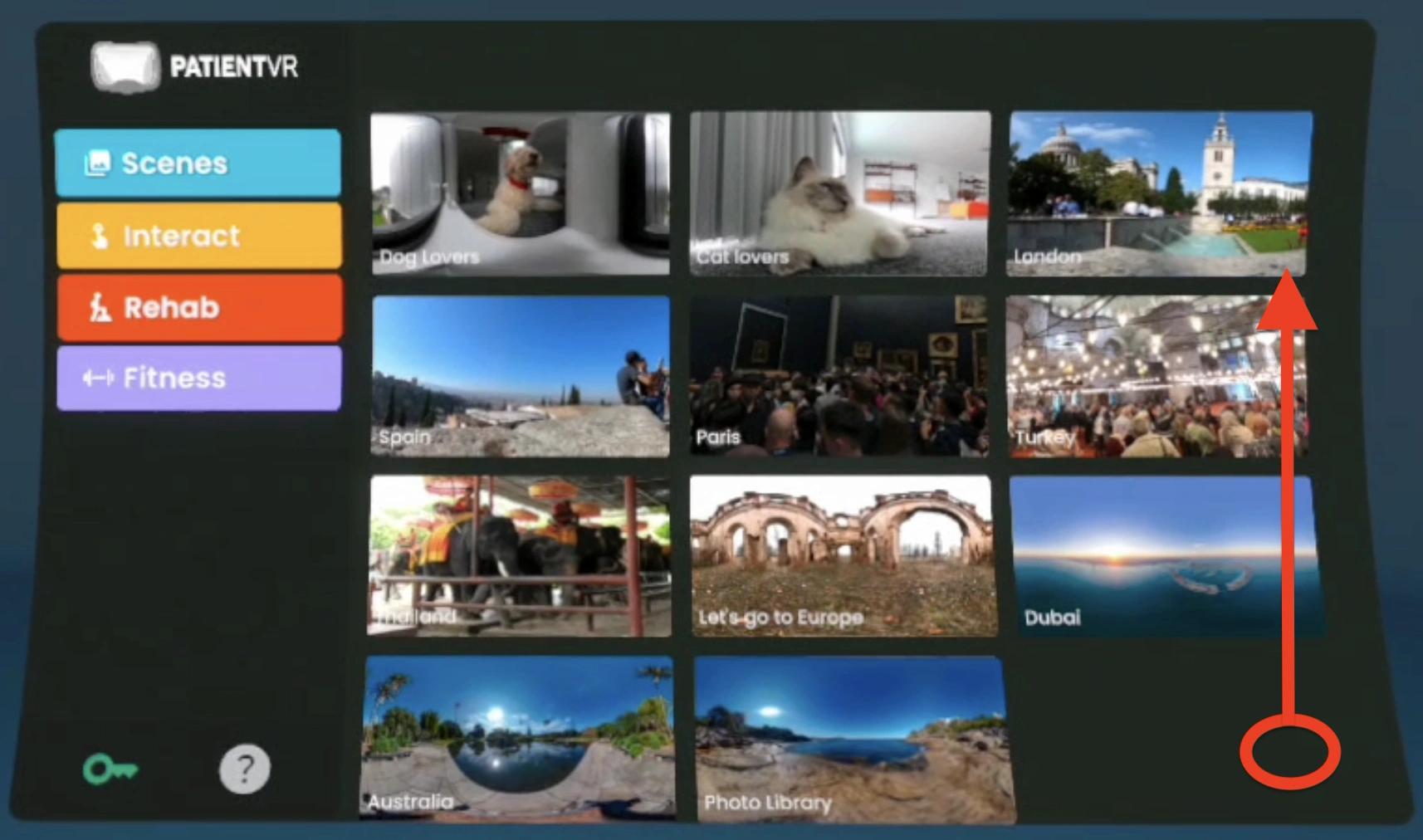
Step 2:
To scroll DOWN on the menu: Pinch the top of the menu and scroll downwards. (Similar to a tablet)
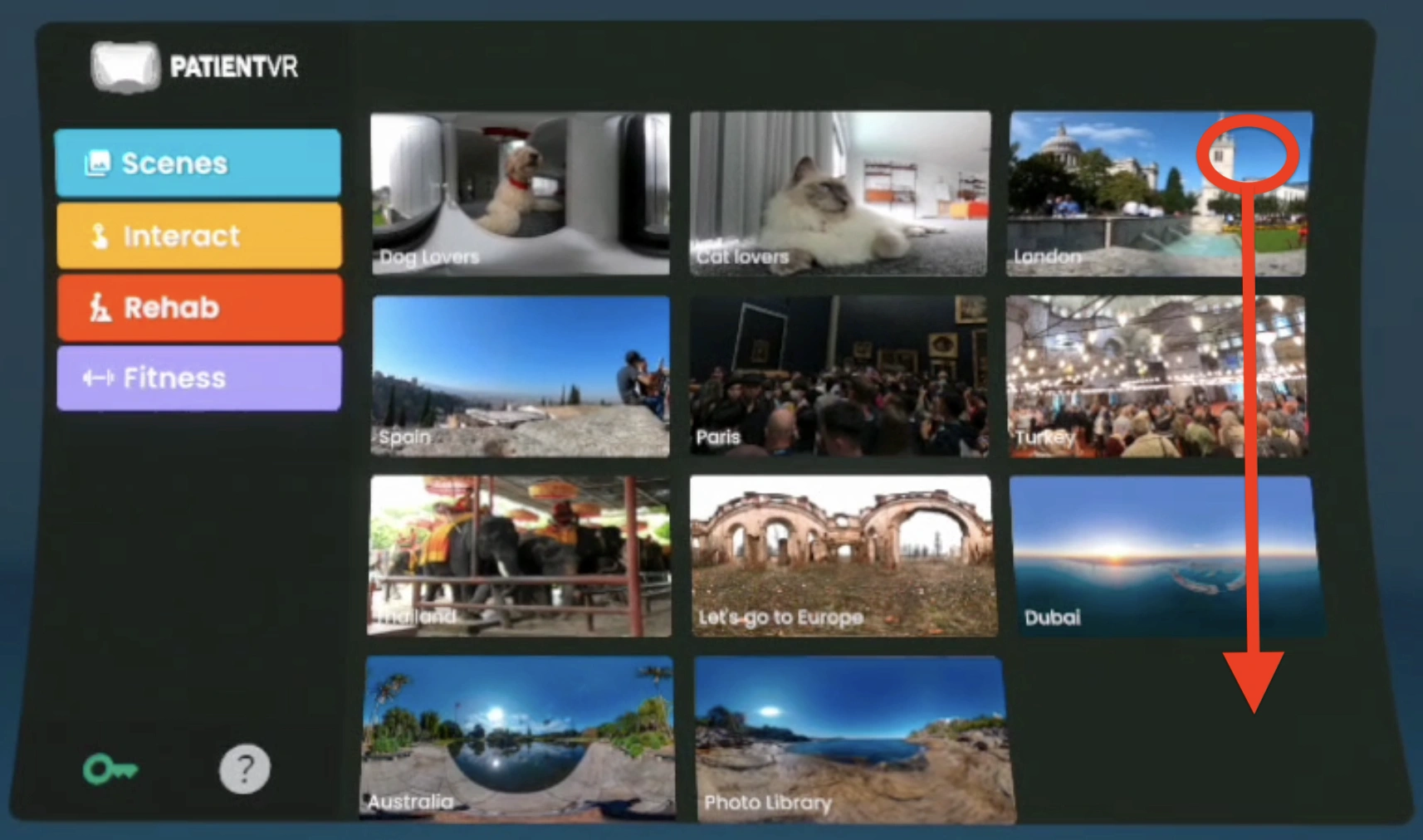
Step 3:
Using the pinch method, tap the orange rectangle labelled “Interact”. All the interacts will be displayed on the menu, on the right hand side.
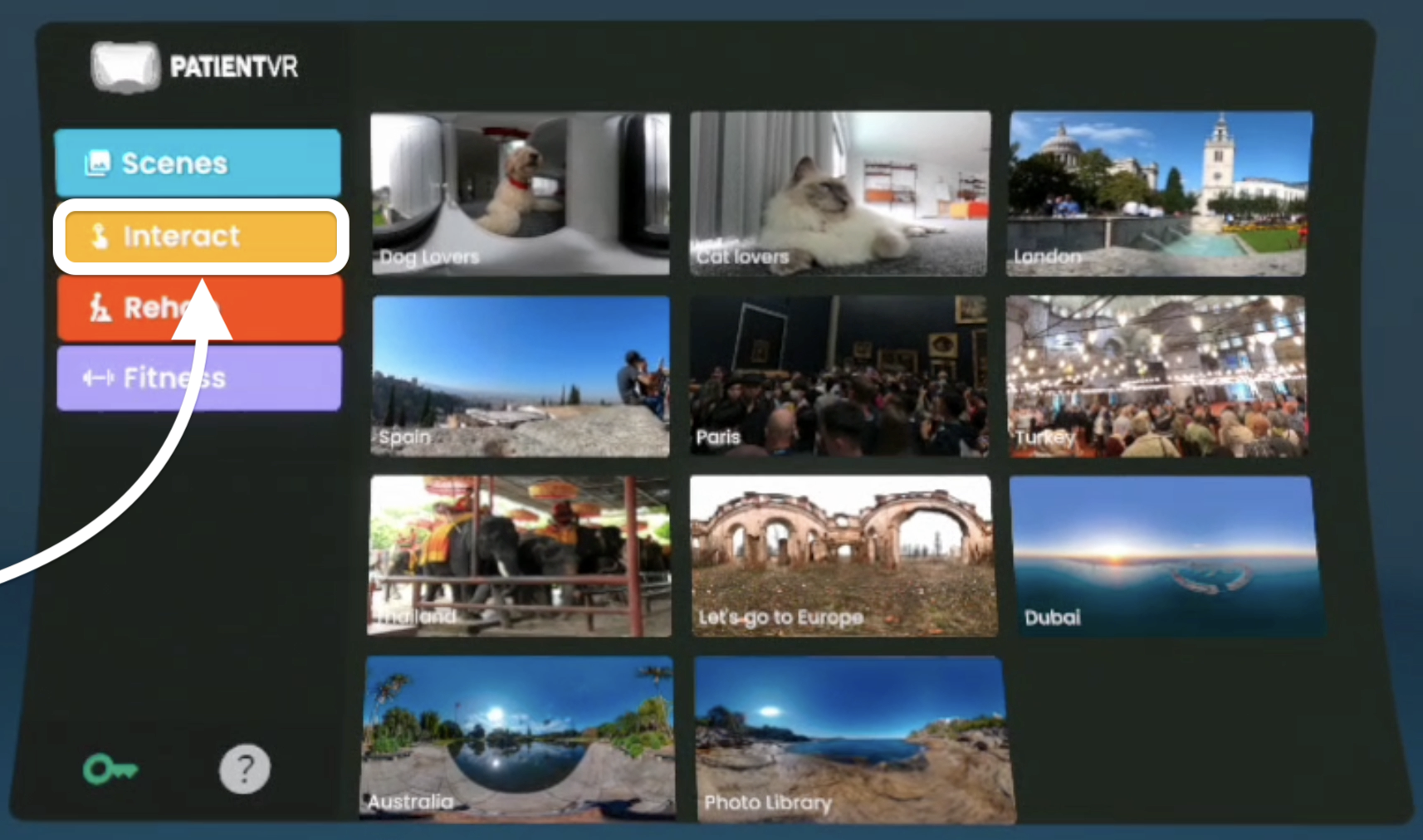
Step 4:
To use other PatientVR activities such as “Scenes”, tap the coloured rectangles using the same pinching method.